I first followed the procedure for the 57 error, but the driver would not automatically install when the user's GPO controlled printer mapping kicked in.
After manually adding the printer with admin-rights, it was also available for the user.
Steps:
- Delete the old printer driver as described here. As I worked remotely (SCCM) in the user's own session, I used an elevated shell.
- Reboot
- Start an elevated shell
- Run "control printers" to bring up the "add printer" dialog with admin rights
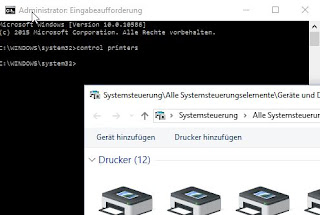
Bring up the add printers dialog with admin rights
- Go "unlisted printer" and browse your print server's shared printers.
- Add the required printer.
- Once the driver has been installed, exit the admin shell.
- Under the user's account, add the printer again. (This time there should not be an "installing drivers" message)
- Print a test page
Although it doesn't explicitly state that in the error message, it seems that the 0x00000002 is a rights/privilege issue.
No comments:
Post a Comment